It isn’t as though anyone wants to lose their smartphone—for some, the very thought is almost debilitating. However, accidents can happen, so before one does, it only makes sense to put yourself in the best position to deal with a lost mobile device. The process for doing so will differ based on whether your device operates on Android or iOS.
Use Google’s Find My Device App to Find an Android Device
Android devices offer a feature that is meant to simplify the process of locating a lost device, called Google Find My Device, that you should set up if you have not yet done so already. You’ll need to install it from the Google Play Store.
Once opened, the app will ask you to log into your Google account. As always, we recommend that you use a strong and unique password to protect it. When prompted, you will want to Allow Find My Device to access this device’s location.
Using Apple’s Find My iPhone to Locate Your Device
Losing your Apple device is no laughing matter, but if you’ve enabled Find My iPhone on your device, you’ll be far better off if it ever does happen.
Find My iPhone is a built-in service that comes as a part of iCloud. As you would expect, it serves to provide a means of tracking your device if you should lose it—like if you drop it on public transit or forget to pick it up after you finish your lunch at your favorite spot. It even has some use if your iPhone was to be stolen, strictly as a means of validating any reports of a stolen phone. (Please don’t try to steal your device back.)
Find My iPhone also allows you to remotely wipe the device. As a result, it can help protect you from identity theft, data breach, and other cybercrimes. Of course, these features are not initially activated… that part is on you.
On your iPhone or iPad:
- Open Settings.
- Access iCloud.
- Locate the Find My iPhone/Find My iPad slider and make sure it is switched On.
If you have yet to set up an iCloud account on your device, you’ll be walked through the steps. We want to remind you of the importance of password best practices as you do so, to prevent someone else from locking, wiping, or tracking your location.
If you should lose your device, you can then track it via the iCloud website (so long as the device is powered on and not in Airplane mode).
We recommend that you also set up either Touch ID or Face ID and check the security of your passwords. If you didn’t set these up initially, you can find them in Settings under Touch ID & Passcode.
With any luck, you’ll never need to use these features. However, given the price of a smartphone (and of course, the value of the data typically stored on them), this offers good insurance against an issue.
To learn more IT best practices concerning your security and beyond, subscribe to our blog and reach out to us directly at (760) 466-1200.

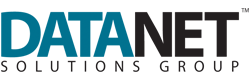

Comments