Let’s say you have an Android device and you want to port your applications and data to a new Android device. For this week’s tip, we will take you through the process of migrating your data from one Android device to another.
You don’t actually have to have a new device to follow along here, as it is the same process if you were to need to restore your phone in the event that you start having problems with your device. Whatever your reason for the need to control your Android device’s data, this process starts with making some proactive steps to ready your device.
Enabling the Native Android Backup Capabilities
The first thing you are going to want to do is to make sure that your current device has the backup service running. To turn it on simply go to Settings, under System. Tap the Backup option. There you will want to check the option Back up to Google Drive.
Once you do that you will have a copy of your phone’s configuration settings. This will be used to restore your device to current or set up your new device with your preferences that you like. If you were using the Google Now or Pixel Launcher, even your backgrounds, icons, and folder structure are saved.
During the setup, you will want to hit the Let’s Go button that appears at the welcome screen. From there, you’ll want to tap Copy your data, and connect to Wi-Fi.
Now, you’ll be presented with your restoration options. You’ll want to go with the option to use A backup from the cloud. You’ll be prompted to sign into your Google account, and to agree to Google’s Terms of Service.
From the list of backup options, select the one you want to restore from. After selection, you can easily hit Restore to recover all of your previous device’s settings and data, and can select which apps to reinstall via Apps.
You will be guided through the rest of the setup process as your data is pulled over from backup.
There you have it! Your new phone (or your old phone) is now completely equipped with all the apps, settings, and preferences. If you would like more mobile tips, reach out to Data Net today at (760) 466-1200.

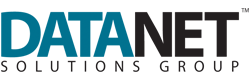

Comments