Windows 10 has applications built into it that give users the ability to accomplish certain tasks, such as listening to music or watching a video, but they might not be the applications that you want or need to use. Today we’re going to help you set the right default video playback options, but you might be able to use these steps to change the default app settings for just about any other purpose, too.
As with any applications on your device, you can choose from a range of first and third-party apps to set as your default. Just follow these steps:
- Click the Windows icon at the bottom left-hand side of the taskbar.
- Click on the gear icon to open up your Settings.
- Select Apps.
- In the left-hand column, click on Default Apps.
- In the right-hand side of the Default Apps screen, you can see the various types of files that will be opened by specific apps.
In terms of actually changing the default video playback settings, you can also change these from the Video Playback option found under the above Apps selection. You can enable streaming content at high dynamic range quality, process video for more enhanced quality, play back video in either a high or low resolution depending on preference, and even change up how video is played for battery life. You can either prioritize video quality or battery life, so make sure you choose the one you value most.
Of course, we highly recommend working with a technician to make sure that any changes you want to make to your devices will have the desired effect. Otherwise, you’re doing yourself a disservice--one that might affect operations or otherwise.
Data Net can help your business make any changes to hardware settings so that they match up well with what you’re trying to accomplish. To learn more, reach out to us at (760) 466-1200.

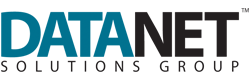

Comments