First introduced in 1994 as only the second piece of hardware produced by Microsoft, a new keyboard that came with Windows 95 was where the Windows key first debuted. Now, the Windows key (also known as the “Win Key”) is an extremely useful tool for the user who is aware of its capabilities.
We wanted to briefly go over some of the shortcut combinations that make use of the Win Key so you can more effectively use your computer to the fullest.
Useful Shortcuts Featuring the Win Key
Since there are so many options, it only makes sense to arrange them in list format:
Basic Functions
- Win Key - Pressing the Windows Key alone allows you to open and close the Start Menu
- Win Key + Up - Maximize window
- Win Key + Down - Minimize window
- Win Key + Left - Orient window to left side of screen
- Win Key + Right - Orient window to right side of screen
- Win Key + Home - Minimize all but active window
- Win Key + Shift + Left/Right - Move an open window/application from one monitor to another
- Win Key + M - This will minimize all windows
- WinKey + Shift + M - This will restore all minimized windows
- Win Key + L - Lock your computer (this also allows you to switch users)
Taskbar Functions
- WinKey + T - Cycle through the programs currently in your Taskbar
- WinKey + Number - Start pinned Taskbar program that corresponds to the number
- Shift + WinKey + Number - Opens a new instance of the corresponding Taskbar program
Desktop Functions
- Win Key + Ctrl + D - Start a new virtual desktop
- Win Key + Ctrl + Left/Right - Cycle through your available desktops
- Win Key + Ctrl + F4 - Close the current desktop
This is a pretty condensed list of Win Key shortcuts, so don’t be afraid to seek out others if you’re looking for a specific function. One great resource? The team here at Data Net. Give us a call for assistance with any of your IT questions, or to discuss some of the IT solutions that we offer businesses. Call (760) 466-1200 today.

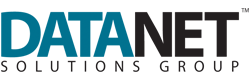

Comments