The business world depends on communication to function efficiently. In fact, you might say it’s grown to be little too connected, to the point where it’s considered odd or rude to not receive a reply back soon after sending an email. Even though it’s important to take a break every so often to maintain your sanity, it’s also important to maintain contact with important clients or customers when you are away from your workstation. This is where the out of office message comes into play. We’ll walk you through how to set up your message in Gmail.
How to Set Up Your Message
- In Gmail, access the Settings menu by clicking on the cog icon in the top right corner of the display.
The mobile application is a bit different. Select your Settings from the hamburger menu in the top left corner, then scroll to the bottom of your options. If you have more than one Gmail account, you’ll have to determine which account you’re altering the settings of.
- Select the Vacation responder section. On the desktop version, you’ll find this at the bottom of your Settings.
- On the app, you’ll see the option about two-thirds of the way down the General option.
- On the desktop Gmail application, you can set up a responder from this screen. It will automatically start at midnight on the given day, and it will end at midnight on the last specified day (if you provide one). Just write out your response like any other message. Turn the Vacation Responder on button to select, save your changes, and you’re all set.
- On mobile, the Vacation responder section will be available for you to turn it on. You still need to provide the first and last days for this, as well as compose the message.
If you’re finished with your message, click Done to save your changes. A yellow bar will pop up at the top of your Gmail inbox. This will give you the option to deactivate the feature while saving your message in the desktop application. On the mobile app, you need to navigate back to the specified account’s settings to do so.
Consider the Following
Be sure to keep in mind that everyone who sends you a message while you’re out of the office will see the message, so make sure that it’s not something embarrassing, and is instead something appropriate for the situation. You should also include your mobile device information if it’s necessary, or contacts within your organization that can help while you’re out of the office.
If your business finds it hard to keep up with communication, Data Net can help you implement business-grade solutions designed with productivity in mind. To learn more, reach out to us at (760) 466-1200.

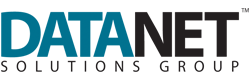

Comments