Spreadsheet-generation software is one of those tools that effectively offers all businesses some level of utility. Having said that, different business circumstances may lead to one title being a better option for your operations. Let’s compare Microsoft Excel to Google Sheets to see which one may work better for you, based on selected features and processes.
Creating a Spreadsheet
To be fair, the actual activity of creating a spreadsheet runs pretty parallel between these options. The real difference lies in the templates that are available via each, allowing users to select and edit a premade spreadsheet that best fits their needs.
Sheets
Google’s spreadsheet solution offers 28 templates to its users, with an “Annual business budget” being the only one that is explicitly for business use. For a bit of a time investment, you can also create a template of your own in Sheets. Formatting in Google’s spreadsheet solution is simple and plays quite nicely with the other applications available through Google. It can even import Excel data very effectively if need be.
Excel
Excel has been around for some time, which has given its developers plenty of time to develop a lot of templates. A full 79 of them are dedicated to budgeting alone. They also come complete with operational formulas and preconfigured formatting that can be changed as necessary and will adjust to match these changes. All things considered; Excel is a very capable solution.
Additional Formatting
Spreadsheets can also be used to express a lot more than just swathes of raw data. Other content types, like tables, graphs, and the like, can add a lot of context and provide a business with invaluable insights. Let’s go over what each solution offers where these considerations come into play.
Sheets
Again, because it is part of a greater productivity suite that is dedicated to interoperability, Sheets can benefit greatly from the use of other Google software titles.
As just one example, you can turn your spreadsheet into an actionable form by merging a Google Form into it. This allows you to set up multiple-choice answers, checkboxes, and enforce that certain fields are filled out. These can be shared through Gmail, with the results automatically configured in Google Sheets. You can even enhance your spreadsheets with images if you so choose.
Excel
Again, by virtue of its relative age, Microsoft Excel offers a huge selection of formatting options for a user to take advantage of. Spreadsheets can be gussied up by incorporating graphs and charts into the sheet itself (as we’ll get into in a moment), as well as maps, images, and data pulled directly from other databases. There are far too many opportunities to effectively list here, so you should do a bit of digging to learn more about them.
As Mentioned, Charts
We’ve already brought up the capability that these spreadsheet programs have to generate charts as a visual aid. Let’s look at the relative capabilities of these features in both solutions.
Sheets
All it takes to create a chart in Google Sheets is to highlight the data to include and select “Chart” from the Insert menu. Sheets will produce the chart that it assumes you want to make, while giving you free reign to edit and adjust it.
Excel
Likewise, Excel’s charts are simple to handle, as the process is very similar: highlight data, navigate to Insert, and select “Recommended Charts. If the preview that is quickly generated based on your data doesn’t look right, you can pick a better option from the sizable list of “All Charts.”
Again, the brief points we reviewed here likely aren’t enough to give you a full idea of which solution is best for your needs. For more personalized assistance with these considerations (regarding spreadsheets and all of your other IT), reach out to us at (760) 466-1200.

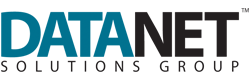

Comments